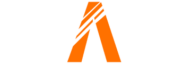Introduction
Hi, I am Steve from Canada, and I’m a web developer and Blogger. I graduated as a software engineer from Harvard University in Canada. I have created 50+ websites and Right now working as a FiveM script developer with seven+ years of coding experience. This article is about Full detail Guide to MLO, GTA 5 FiveM Safety, and More. Welcome to my blog post on How to Add MLO to FiveM Server.
In this tutorial, I will explain what MLO map mods are, why it is important to install them, and provide an overview of the tutorial. If you want to follow along with the same mod I am using, you can find the download link in the description below. However, feel free to use a different MLO mod if you prefer.
Explanation of MLO map mods
MLO map mods are modifications that enhance the game environment in Grand Theft Auto (GTA) V. MLO stands for “Multiple Levels of Detail,” which means these mods add more detailed and interactive elements to the game. Map mods can include new buildings, interiors, and other objects that make the game world feel more realistic and immersive.
Importance of installing map mods
Installing map mods can greatly enhance your gameplay experience. They add new locations to explore, provide additional activities and missions, and make the game world feel more alive. Whether you want to create a more immersive role-playing experience or simply want to discover new areas in the game, map mods are a great way to enhance your GTA FiveM Server.
Overview of the Article
In this Article, I will guide you through the process of installing an MLO map mod into your GTA FiveM Server. We will start by downloading the mod and locating the necessary folders in your game files. Then, I will show you how to organize the mod files and add them to your server.cfg file. Finally, we will start up the server and test if the mod has been successfully installed.
Link to download the mod
To download the mod I am using in this Article, click here. Remember, you can also use a different MLO mod of your choice if you prefer. Just make sure to follow the same installation process outlined in this tutorial.
Locating the Mod Files
In order to install MLO map mods in your GTA FiveM Server, you need to locate the mod files in your game folders. Here’s a step-by-step guide on how to find the necessary folders and understand the mod file structure.
How to find the mod folder
After downloading the mod, open the mod folder. Inside the first folder, you will find the “FiveM” folder. This folder contains the mod files that you need to install.
Identifying the FiveM folder
Once you locate the “FiveM” folder, you can be sure that you have found the right directory. This folder is specific to the GTA FiveM Server and holds the necessary files for mod installation.
Navigating to the stream folder
Within the “FiveM” folder, navigate to the “stream” folder. This is the folder where the mod files are contained. You will eventually drag and drop these files into your FiveM server.
Understanding the mod file structure
It’s important to understand the mod file structure for better organization. To do this, you can create a separate subfolder within the “resources” folder of your server.cfg file. Right-click and create a new folder called “map mods”. This subfolder will help you organize your mod files into separate folders based on their function or purpose.
After creating the subfolder, open it and drag and drop the MLO mod files into the “map mods” folder. This will ensure that your mod files are organized and easy to locate in the future.
To further organize your server.cfg file, add a subcategory for map mods. Use two hashtags (##) to comment out the line of code so that your CFG won’t read it. Then, specify “map mods” as the subcategory and add the necessary code to ensure or start the mod. Save the file and close it.
By following these steps, you will be able to locate the mod files, understand the file structure, and organize your mod files for easier navigation and installation in your GTA FiveM Server.
Organizing the Mod Files
Creating a subfolder for map mods is a great way to organize your files and make the installation process smoother. Here are some benefits of organizing your mod files and step-by-step instructions for creating a subfolder.
Benefits of organizing files
- Easier navigation: With organized files, you can quickly locate the mod files you need without searching through your entire server directory.
- Better file management: By categorizing your mods into separate subfolders, you can keep track of which mods are installed and easily add or remove them as needed.
- Improved server performance: Organized mod files can help reduce conflicts and errors, ensuring a smoother running server.
Step-by-step instructions for creating a subfolder
- Open your server directory and navigate to the “resources” folder.
- Right-click in the “resources” folder and select “New Folder” to create a subfolder.
- Name the subfolder something descriptive, such as “map mods,” to indicate its purpose.
- Open the newly created subfolder and drag and drop the MLO mod files into it.
Importance of clear file organization
Clear file organization is crucial for a smooth and efficient mod installation process. It helps you avoid confusion and saves time by ensuring that all the necessary files are in the right place. Additionally, if you ever need to troubleshoot or update your mods, organized files make the process much easier.
By following these steps and organizing your mod files, you can ensure a hassle-free installation process and enjoy the benefits of a well-structured GTA FiveM Server. So go ahead and create those subfolders to keep your mods organized and your gameplay experience enhanced!
Installing the Mod
Now that you have located the mod files and organized them, it’s time to install the mod into your GTA FiveM Server. Follow these steps to ensure a successful installation:
Drag and drop mod files into the map mods folder
Open your server directory and navigate to the “resources” folder. Inside the “resources” folder, you will find the subfolder you created earlier called “map mods.” Open this subfolder, and simply drag and drop the MLO mod files into it. This will ensure that your mod files are organized and easy to locate in the future.
Copying the mod name
After dragging and dropping the mod files, go back to the main “resources” folder. You will see the “cfx” folder. Open it and locate the “default” folder. Inside the “default” folder, you will find the “server.cfg” file. Open this file with a text editor.
In the “server.cfg” file, you will add a subcategory for map mods to ensure better organization. Comment out the line of code by using two hashtags (##) at the beginning of the line. Then, specify “map mods” as the subcategory and add the necessary code to ensure or start the mod. Save the file and close it.
Opening the server.cfg file
By opening the server.cfg file, you can configure various settings for your GTA FiveM Server. This is where you will specify the map mod and ensure that it is properly loaded when the server starts.
Adding a subcategory for map mods
To add a subcategory for map mods, you need to comment out the existing line of code that is related to map mods. Use two hashtags (##) at the beginning of the line to comment it out. This will prevent the server from reading that line of code.
After commenting out the line, specify “map mods” as the subcategory. This subcategory will help you easily identify and manage your map mods within the server configuration file.
Finally, add the necessary code to ensure or start the mod. This code will vary depending on the specific mod you are installing. Make sure to copy the name of the mod file you dragged into the “map mods” folder and paste it into the server.cfg file.
By following these steps, you will successfully install the mod into your GTA FiveM Server. Make sure to save the server.cfg file and close it before proceeding to the next step.
Verifying the Installation
Now that you have installed the MLO map mod into your GTA FiveM Server, it’s important to verify that the installation was successful. Here are the steps to follow in order to ensure that the mod is properly installed and functioning as intended.
Starting the FiveM server
Start up your FiveM server using the provided bat file or your preferred method. This will initiate the server and load all the necessary files, including the recently installed map mod.
Entering the game
Launch your Grand Theft Auto V game and enter the server where you installed the map mod. This will allow you to test the mod within the game environment and ensure its functionality.
Locating the installed mod
Navigate to the area in the game where the mod was installed. In this example, we replaced the Sandy PD, so head to that location to see if the mod has successfully extended the Sandy PD.
Confirming successful extension of the Sandy PD
Once you are inside the Sandy PD, take a look around and see if you notice any changes or additions that were made by the mod. Look for new offices, storage rooms, desks, or any other modifications that were mentioned in the mod description.
If you are able to see the new additions and modifications, congratulations! This means that the mod has been successfully installed and integrated into your GTA FiveM Server. You can now enjoy the enhanced gameplay experience provided by the mod.
If, for any reason, you do not see the expected changes or modifications, double-check your installation process and ensure that all the necessary files are in the correct folders. You may need to repeat the installation steps or seek assistance from the mod creator or community for troubleshooting.
By following these steps and confirming the successful installation of the mod, you can enjoy the new features and enhancements brought by the MLO map mod in your GTA FiveM Server. Have fun exploring the new locations and experiencing the improved gameplay!
Installing Additional Map Mods

Now that you have successfully installed your first MLO map mod in your GTA FiveM Server, you may be interested in exploring and experimenting with more mods. Installing additional map mods can further enhance your gameplay experience and provide new and exciting features. Here’s a guide on how to install additional map mods in your server.
Explaining the process for different mods
The process for installing different map mods is quite similar to what we have covered in the previous sections. You will need to download the desired map mod and locate the necessary folders in your game files. Once you have found the appropriate folders, you can organize the mod files and add them to your server.cfg file following the steps outlined earlier.
Repeating the installation steps
To install additional map mods, you can simply repeat the installation steps we discussed earlier. Locate the mod files, organize them into separate subfolders, and add the necessary code to your server.cfg file. By following these steps, you can successfully install multiple map mods into your GTA FiveM Server.
Tips for troubleshooting
If you encounter any issues during the installation process or while using the map mods, there are a few troubleshooting tips you can try. First, double-check that all the files are in the correct folders and that the code in your server.cfg file is accurate. If the mod is still not working properly, you can reach out to the mod creator or the GTA FiveM Server community for assistance. They may be able to provide additional troubleshooting steps or offer solutions to any problems you may encounter.
Benefits of experimenting with various mods
Experimenting with different map mods can bring a variety of benefits to your GTA FiveM Server gameplay. Here are a few reasons why you should consider trying out different mods:
- Enhanced gameplay: Each map mod offers unique features and additions, allowing you to explore new locations, complete different activities, and create a more immersive role-playing experience.
- Increased replayability: By installing various map mods, you can constantly discover new areas and features in the game, adding excitement and freshness to your gameplay.
- Community engagement: Trying out different map mods can help you connect with the GTA FiveM Server community. You can share your experiences, discuss the mods with other players, and even contribute your own mods to the community.
With the ability to install additional map mods and the benefits they offer, you have the opportunity to customize your GTA FiveM Server to your liking and create a unique gaming experience for yourself and your community.
Conclusion
Congratulations! You have successfully completed the installation process for an MLO map mod in your GTA FiveM Server. Let’s recap the key steps and highlight some important points:
Recap of the installation process
- Download the desired MLO map mod for your GTA FiveM Server.
- Locate the mod files in your game folders.
- Organize the mod files into a separate subfolder for better file management.
- Edit your server.cfg file to add a subcategory for map mods and ensure the mod is properly loaded when the server starts.
- Start up your server and test the mod in the game environment.
Encouraging user engagement and feedback
I hope this Article has been helpful in guiding you through the installation process. If you have any questions, suggestions, or feedback, please feel free to leave a comment below. Your engagement is important to me, and I am always open to hearing your thoughts and ideas.
FAQ
Yes, you can install multiple map mods at once. Simply follow the same installation process for each mod, making sure to organize the mod files into separate subfolders within the “resources” folder of your server.cfg file. This will help you keep track of which mods are installed and easily add or remove them as needed.
There are various websites and online communities where you can find more map mods for GTA FiveM Server. Some popular sources include GTA5-Mods.com, FiveM Forum, and Reddit. These platforms often have a wide range of map mods created by the community members that you can download and install.
Yes, you can uninstall a map mod from your GTA FiveM Server. To do this, simply remove the mod files from the “resources” folder of your server.cfg file. Make sure to also remove any related code or subcategories from the server.cfg file. Once you have removed the mod files and code, restart your server to ensure that the mod is completely uninstalled.
Map mods can be compatible with multiplayer, but it depends on the specific mod and the server you are playing on. Some map mods are designed specifically for multiplayer servers, while others may only work in single-player mode. Before installing a map mod, make sure to check if it is compatible with multiplayer and if the server you are playing on allows the use of map mods.
If you have any question or problem on this topic just click on this link and massege me. I halp you to solwe your any kind of problem.